Terminal multiplexing
Terminal multiplexing allows you to detatch from a terminal session, leaving any commands running, and come back to it later - as if you never disconnected. You can detatch and attach multiple times, and once detatched you can even turn off your device, leaving the session running on Viking and come back at any time to pick up where you left off.
Programs like tmux and screen allow exactly this and are a powerful and timesaving tools when remotely working on Viking. Example use cases are copying or processing large amounts of data or compiling a large codebase. Anything that could take a while which doesn’t require constant user input is a good candidate.
Not only that, but you can have multiple terminal sessions running simultaneously and each one can be split up into multiple panes - imagine a window with multiple panes of glass. This and much, much more!
Rather than copy and paste a beginners guide here, there is already a really good beginners guide to screen and tmux on Xiangyu Li’s medium page and well worth the read if you’re new to either program. I probably prefer tmux but screen is totally fine and on some Linux systems it’s the only available option so it’s nice to have experience with both.
By logging into Viking, running tmux, then running your programs you can detach from the session, log out of Viking and return at your leisure and the session and with its history will be there, pretty cool. 😎
Tip
Viking has two login nodes and if you have a tmux or screen session on one of the login nodes you will want to log back into the same login node to reattach to your session. Those addresses are viking-login1.york.ac.uk and viking-login2.york.ac.uk.
Here’s another getting started guide for tmux on their GitHub site, and this is the full users manual for screen if you want to dig a little deeper.
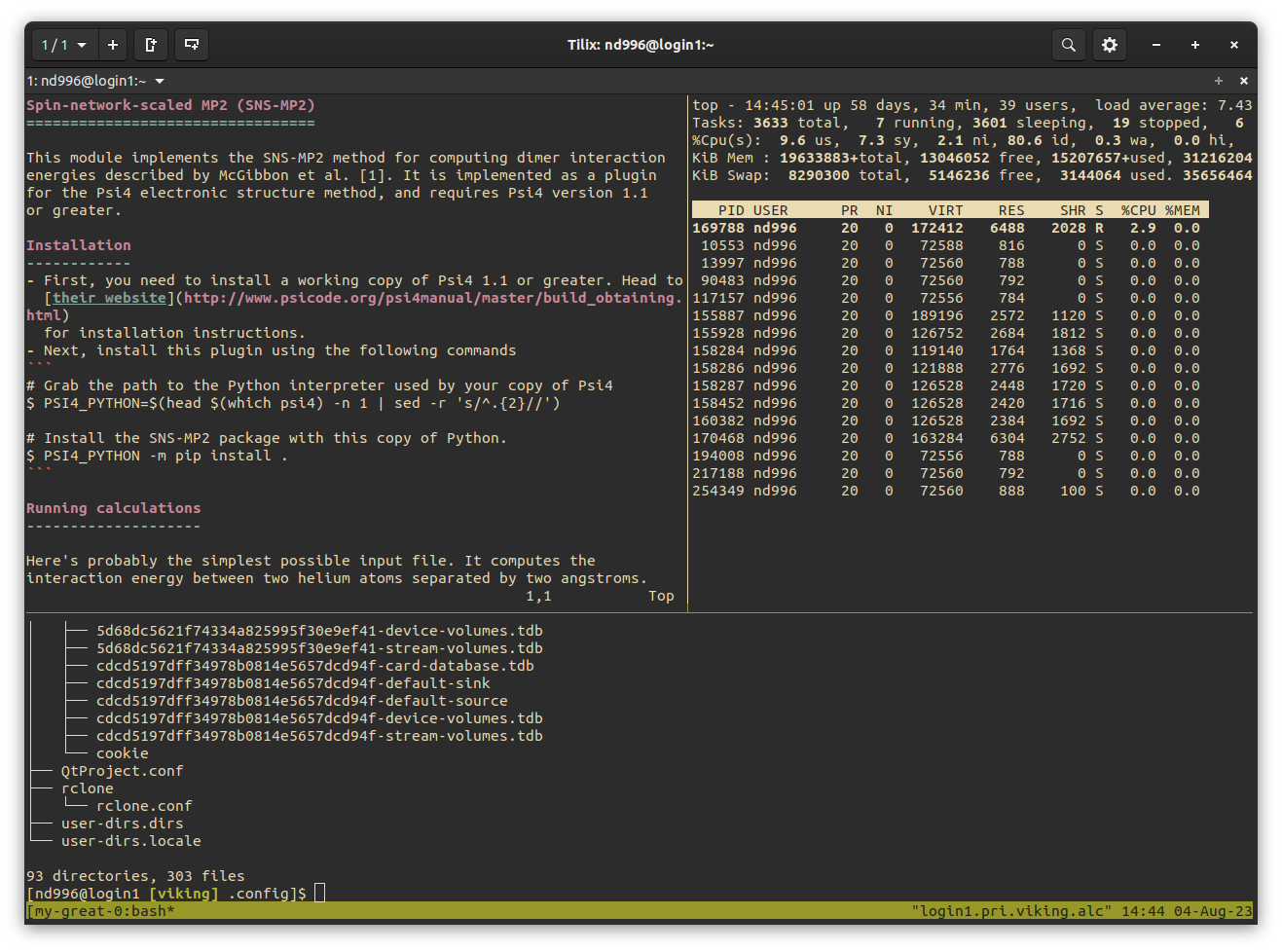
three panes in one session using tmux